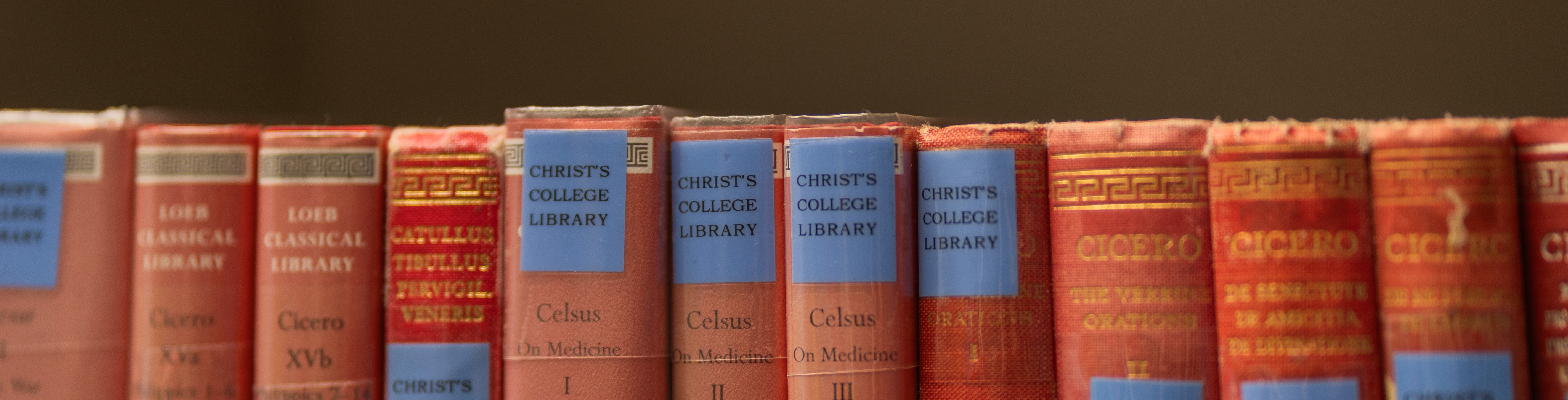This is part of the Christ's Stage 5 info for students invited for interview. It's practical info for those pre-interview study, a problem sheet, preparatory exercises or other work immediately before an interview.
If you're scheduled for pre-interview study or work on a problem sheet before one or more of your interviews, this will be clear in your invitation to interview.
- Your invitation to interview (the email with times, dates and joining links - see Stage 4) has clear information about how you will receive your study material or how you will join your pre-interview study session.
- We recommend that you have everything you need for your interview set up and ready (as far as possible) in advance so that you're ready to join the interview after your pre-interview study has finished.
- Please wear a watch.
- You will not be allowed a calculator or a dictionary of any kind.
- Keep an eye on the time: it is your responsibility to join your interview on time. We recommend setting an alarm.
- Please have your ID on your table ready for ID Checks, as well as a copy of your invitation to interview email.
There are different kinds of pre-interview study and this page will provides info as things progress. Please wait for your invitation to interview (with the dates, times and further information) before reading the information below.
Invigilated pre-interview study > Modern and Medieval Languages; History and Modern Languages
Non-invigilated pre-interview study > English, History, Law, Linguistics and Music
Invigilated problem sheet > Maths (please also read the Miro Board section below)
Invigilated preparatory problems > Economics
This section applies to Modern and Medieval Languages and History and Modern Languages only. For Economics and Maths, please see the drop-down sections on Invigilated Problem Sheets (Maths) or Invigilated preparatory problems (Economics) below instead.
Languages invigilation will take place in a Zoom meeting. Please request entry to the meeting 5 mins before the start time printed in your invitation to interview. If you need information about joining the session in Zoom, please see our Zoom support page.
Please have your ID on the table and be ready to show it only if asked by the invigilator. Please do not show your ID document if you are not asked to.
The invigilator will use the chat to talk to you. When you enter, please say hello in the chat and confirm your first name (the one you gave in your UCAS application).
Once you are in, the invigilator will inform the admissions office, who will email your material to you (it may be worth having your inbox already open, and refreshing it). Once you have received the material, please confirm that you have it to the invigilator in the chat. You must not print the material - please read it on the screen. You may make notes on a separate piece of paper if you want to (not a requirement).
Please ensure that you've practised entering a Microsoft Teams meeting and are confident to do this immediately after your pre-interview study.
You must leave the pre-interview study three minutes before your interview start time - it is YOUR responsibility to keep an eye on the time (set an alarm).
In your interview, if the interviewers want to discuss detail with you, they will normally screenshare so that you can both see the material easily.
This applies to English, History, Law, Linguistics and Music
The emails with pre-interview study (or exercises, in the case of Linguistics) attached will be sent from our second account, admissionsdocuments@christs.cam.ac.uk at the time specified in your invitation to interview. If you are outside the UK, remember that times given in your invitation to interview are UK times - you will need to convert them accurately to your local time.
You may like to add admissionsdocuments@christs.cam.ac.uk to your safe senders list (see our page on receiving emails if helpful).
Please do not send emails to admissionsdocuments@christs.cam.ac.uk - they will not be seen. This address is only for us to send you your pre-interview study email. The address for correspondence remains admissions@christs.cam.ac.uk.
Advice: you are asked and advised to spend your pre-interview study time studying the material on your own. This is the best way to do well in the subsequent interview. You do not need to look things up and you will waste time if you try to do so. Remember that the interviewers will want to discuss your thoughts. Keep it simple: receive the material, read it carefully and think about it. You may make notes if you want to.
This applies to Mathematics candidates only. It will make more sense once you have your invitation to interview.
Before the session, as well as practising entering Teams meetings as appropriate, please practise scanning using CamScanner to ensure that you are ready and know what to do to send material by email as a pdf at the end of your session. See Using CamScanner.
You will start work almost as soon as you are in the invigilation session - it won't be like going into a test with waiting for the invigilator to give lots of instructions and tell you to start writing. The invigilator is likely to only say something very brief indeed, so please join the meeting ready to start work.
Please have your ID on the table and be ready to show it only if asked by the invigilator. Please do not show your ID document if you are not asked to.
Calculators are not allowed.
Please ignore any other students in your invigilation session. If there is another student who is doing their scanning then the invigilator will talk to you. If there is another student who is working, the invigilator may mute you and talk to you via the chat instead. You should ignore anyone else in the room and focus on what the invigilator is telling you.
If there are any technical issues, your invigilator will email the interviewers so that they are aware. Try not to get distracted if something minor happens – think that as long as you’ve done some work, your interview will work so try to keep calm so that you can focus on the problems themselves.
You could pre-write your email and put the email address(es) at the top of the message ready to copy-paste into the 'to' line and attach the document.
The problem sheet will be shared with you via a Miro Whiteboard. This means you can scroll, move and zoom in the problem sheet independently and won't need the invigilator to this for you.
You can either use the +/- buttons in the bottom right to adjust the zoom, or use the mouse scroll. To move around the board, you can right-click and drag.
If there are issues with Miro
Sometimes, tech doesn't always want to be our friend! If you encounter the issue 'content not working' or similar don't panic. Firstly, try rejoining the meeting in your browser instead of the Teams app.
We recommend trying an incognito browser window for this. Normally, joining in this way instead of the app resolves the issue. However, if it doesn't, then the invigilator will revert to a simple screenshare of the PDF document.
In this instance, you will direct the invigilator to move through the document and zoom in/out as needed. We won't spend lots of time trying to get Miro to work - if trying it in browser hasn't worked, we'll just get straight to the screenshare instead so you can get on with the problem sheet!
This applies to Economics candidates only.
Before your preparatory problems session, as well as practising entering Teams meetings etc, please practise scanning using CamScanner to ensure that you are ready and know what to do to send material by email as a pdf at the end of your session. See Using CamScanner. You could also pre-write your email and put the email address at the top of the message ready to copy-paste into the 'to' line and attach the document.
Be aware that you will start work almost as soon as you are in the session - it won't be like going into a test with waiting for the invigilator to give lots of instructions and tell you to start writing. The invigilator is likely to only say something very brief indeed.
Please have your ID on the table and be ready to show it only if asked by the invigilator. Please do not show your ID document if you are not asked to.
Calculators or other aids are not allowed but you will need pens and plenty of paper. We ask that you use a relatively thick pen so that it shows up well in the scan.
Your invigilation session will not be a large group invigilation session, however there could be another student working (or scanning and emailing) in part of your session. Please ignore any other students in your invigilation session. If there is another student who is doing their scanning and emailing then the invigilator will talk to you. If there is another student who is working, the invigilator may mute you and talk to you via the chat instead. You should ignore anyone else in the room and focus on what the invigilator is telling you.
If there are any technical issues, your invigilator will liaise with the admissions team / interviewers so that they are aware. Try not to get distracted if something minor happens – think that as long as you’ve done some work, your interview will work so try to keep calm so that you can focus on the problems themselves.
For more information, please read your invitation to interview email.
After your interview
Please remember that you must keep details of your pre-interview study material or problem sheet confidential. Breaches of confidentiality are taken extremely seriously and not only could you find your application cancelled, but you could also be reported to UCAS and professional bodies, which may impact on your future options.
Back to the interviews section on the current applicants page.