This page is part of the current applicants section and contains practical information for students with online interviews.
Your interviews will take place online. There is information about having interviews in Microsoft Teams in the Stage 5 information. Below are some useful further pieces of information that you should read carefully before your interviews.
In case there are any updates we need to get to you, e.g. if your interviewers are running 10 mins late and we are aware, we might send you an email (you should still join the interview at the same time and wait to be let in, just in case they catch up with a shorter break, but be prepared to wait).
At the time of your interviews, you should have the following things on the table as well as your computer:
> A printed copy of your invitation to interview (with details for the first interview highlighted)
> Your ID ready for the ID Check at the beginning.
> Pens and plenty of paper (ideally plain paper)
> Your mobile phone, on but set to silent (we want you to be able to receive messages from us if needed).
> Anything else mentioned in your invitation to interview (the email with times, dates and joining links).
If you plan to use the Microsoft Teams app, make sure it is downloaded on the computer well before the interviews, so that you can check that it is working well. Please read your invitation to interview (the email with times and dates) to check any set up details that are needed in your subject. Please note that you will not be disadvantaged by the equipment that is available to you.
Make sure that the device/s you are using for your interviews are fully charged and that you have access to a plug socket to charge your device during the interviews if necessary – please remember that video calls use a lot of power and batteries can run low very quickly.
Ensure that you have permitted camera and microphone functions on the device you are using, and that you are clearly visible on screen. Do not blur your background during the ID check at the beginning of the interview (you may blur background after the ID check if you want to and are able to do so without being distracted - otherwise just leave it).
The day before your interview you should check if your device and the browser or app you are using needs to be updated. If there are updates waiting to be installed, install them.
Test in advance - do a practice call in Microsoft Teams, with the device you plan to use and in the location you plan to use it (e.g. home or school). If your internet connection is weaker in your preferred location, try using an ethernet cable rather than wifi.
A few really essential points:
> If doing interviews at school, make sure that the school firewall allows use of Microsoft Teams for video conferencing with contacts outside of the school.
> Have a printed copy of your timetable on the table and highlight the details for your first interview so that you do not mix them up.
> Please make sure that you open a Chrome or Edge browser if you are entering via the web. Don't try to use a different browser - they're not fully supported and can create technical issues. You should check this in advance and download Google Chrome or Edge if needed.
More in the Teams Support section...
Once you have gone to the link to join your interview, you should wait to be admitted, following any on-screen prompts.
If you have not been admitted to your interview more than five minutes after the scheduled start time, phone the College Admissions Office for further guidance. If you are being held in a lobby / waiting room at this time, remain where you are and phone the College Admissions Office (the number is on your invitation to interview).
No one else can assist you, either at your physical location or online, when you are participating in interviews, pre-interview reading or preparatory exercises. For example family members, teachers, and other students cannot help you. The only people permitted to join the online interviews etc. are you and your interviewers, and (in some cases) personnel from Christ's College, who may be involved in setting up your interview or observing it in case of technical problems.
You should not use any apps, online tools, and/or generative AI systems during the interviews (including any pre-interview study or exercises) to help you answer questions. The interviewers will seek to create a teaching and learning environment during the interviews, so you are not expected to produce perfectly correct responses to every question they ask. They want to explore your understanding of the topics discussed, and they will help you whenever necessary. Therefore, apps, online tools, and/or generative AI systems are not necessary, and they usually reduce the quality of the responses applicants offer.
You must not use any translation software, tools, dictionaries etc. We expect you to use your own English language skills when participating in interviews.
You are not permitted to film or record your interview in any way. Please re-read the confidentiality page for more information about this and other aspects of confidentiality.
If you are ill and cannot attend your interview, please:
First email the admissions office on the day of your interview by 8am (starting with name, subject, UCAS number, country) to let us know that you are too ill to attend.
Then, complete a second interview attendance reply form to confirm that you will not attend your interview and enter the reason.
Then please wait to hear back from us (this will not always be immediate).
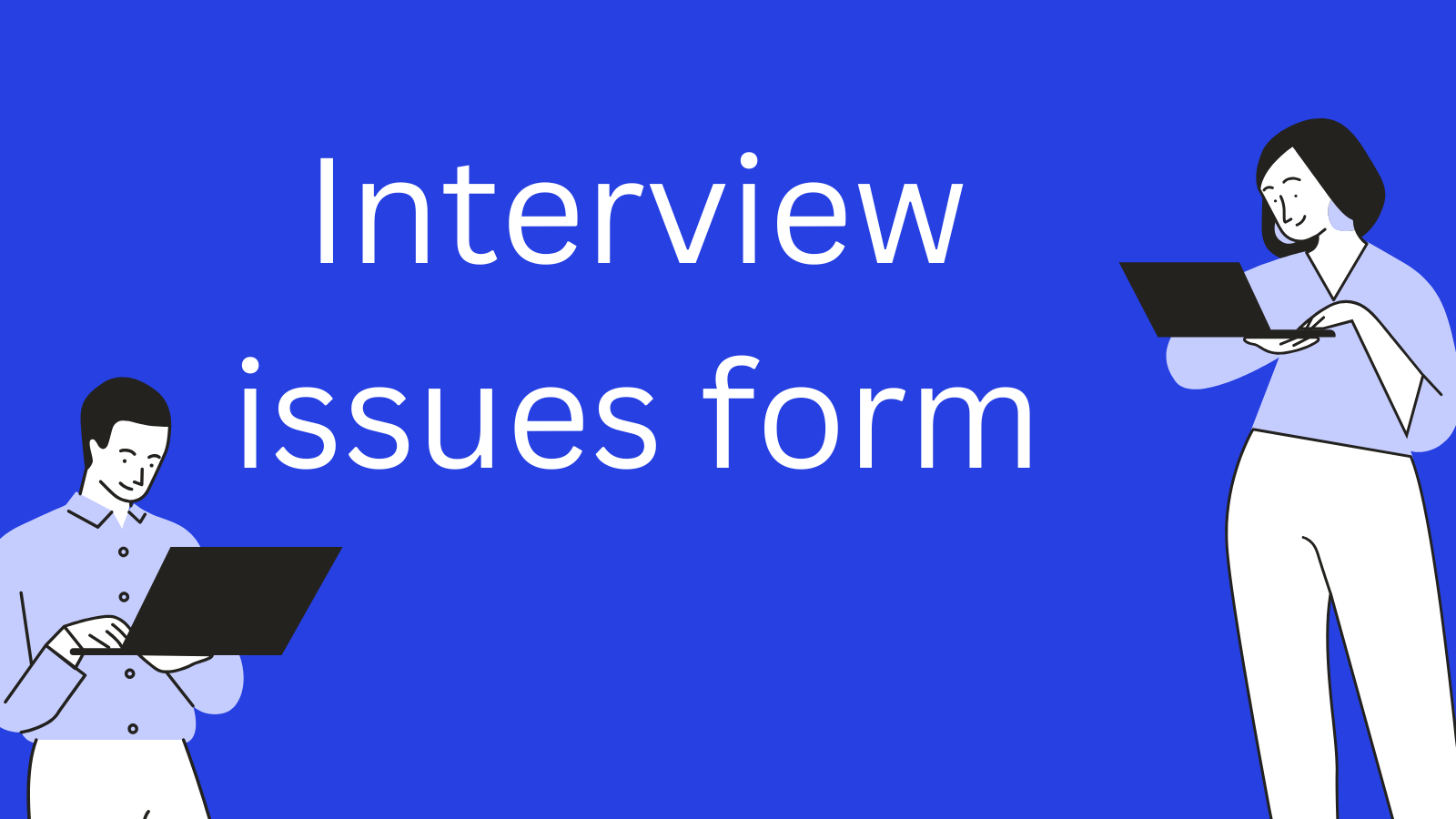
If you attend your interview but experience technical or other difficulties (for example, the screen freezes, or your connection ‘drops off’), please follow instructions from your interviewers or invigilator in the first instance, if you can hear them. The interviewers will note disruptions to your interviews and you will not be disadvantaged by these. If you lose all connectivity, please disconnect and reconnect using the joining link. Try this twice more, and if you are again unable to re-connect, please contact the Admissions Office on the telephone number provided on your invitation to interview.
After the interview please
> complete all other parts of your timetable
> complete an issues form as soon as you are free to do so. Note: this is for problems of any kind.
In the event that your interview is subject to substantial technical problems that mean that your interviewer/s do not feel they have enough information to make a judgement on the interviews, the College Admissions Office will normally arrange to re-schedule your interview. You will be advised of this if it is the case. In all cases you must first of all complete an interview issues form (see What to do if you have a problem).
If there are other circumstances around the time of interviews that we need to know about (e.g. if a family member dies, etc.), we ask that a member of school staff emails us at admissions@christs.cam.ac.uk explaining the circumstances. They should include your name, subject (including Biological or Physical if Natural Sciences), UCAS number and the date of your interviews. We do not need emails repeating things we have already been told - this is for new things.
Once you've received your invitation to interview (email with times, dates and joining links), you are asked to provide a phone number on the interview attendance reply form, and it is also a good idea to add your mobile phone number in your UCAS profile if you've not already done so.
The Admissions Office phone number is in your invitation to interview email, in the further notes.
If you need to phone us on the day of your interviews, at the beginning of the phone call we will want you to tell us your name and subject really clearly. In most cases, we will also ask you to spell your name. Please take time to do this before you tell us what the problem is - we can't help if we don't know who you are.
