In your interviews you should be ready to share and discuss your portfolio. You can screenshare any digital files of your portfolio, as well as hold up physical copies of work to the camera.
If you hold up physical copies, we recommend that your background is not blurred. If it is, it will also likely blur your work!
Before you test/start
You will need a device with a suitably sized screen. The screen should be at least 12 inches across (corner to corner diagonally) but you'll find it easier if it's larger. You don't need more than one screen.
How to screenshare a digital file in Teams
1. Make sure you have the file you wish to share already open on your screen.
2. Open Teams and join a test call. This can be just with yourself, or with a friend, family member or anyone else willing to do one with you.
3. Snap your Teams window to one side of the screen, and your digital file to the other so you can see each side-by-side.
4. Click the Share button in the top right.
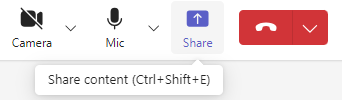
5. Select Window.
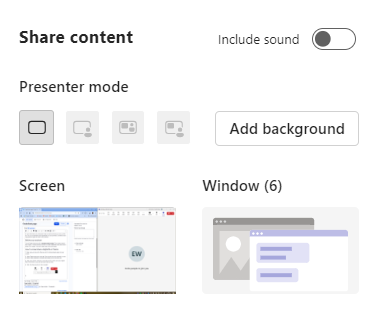
6. Select the file you want to share with your interviewers.
7. Once selected, the file will be outlined in red - it's sharing. The camera feeds for yourself and anyone else in the call will be automatically minimised during your screen sharing. You can bring the video feeds back to the full other half of your screen by clicking the maximise meeting window option in the little box of videos, which looks like a square with a cross inside of it.
8. To stop sharing, click the red button that says 'Stop sharing'.

