This page is for students who have received an invitation to interview which explicitly asks you to use this method.
Please do not use two cameras if we have not asked you to do so in your invitation to interview.
| The relevant course(s) are |
| Economics (for your interview with Dr Shvets only - see your invitation to interview) Mathematics (for all interviews - see your invitation to interview) |
If we have asked you to join your interview with two cameras, this is because we would like you to suspend a phone or second camera over some paper so that you can write and the interviewers can see what you're writing. At the beginning of your interview, you will join the meeting twice: first with your laptop (or desktop with webcam) and then separately with a phone or equivalent.
IMPORTANT NOTE: you can only log into a Teams account on ONE device for your interviews. One of your two devices must not be logged into an account. If both devices are logged into the same account then you will not be able to use two cameras. You can choose whether you are not logged in on your main device or your second camera device, but it will probably be easiest not to log yourself out on your main device. Please make sure you practice this, and that you are logged out before you join your test call when practising in your own time, as well as for your interviews.
Camera 1: the laptop or computer that you will join the interview with as normal (i.e. a device with a minimum of a 12inch screen and a webcam and microphone, or that can have a webcam/mic plugged in). We recommend you log out of Teams before joining your interview on this device, so that it does not cause issues with using two cameras.
Camera 2: a smartphone with camera
A gooseneck phone holder which attaches to your table at one end and will hold your smartphone with the camera facing down in the right place above your paper at the other end. Examples on Amazon
Plain paper (please do not use lined or squared paper) and pens
(possibly also a lamp, depending on lighting)
You should have Teams downloaded on your mobile device as a minimum (Camera 2). You can join via the App or browser on Camera 1 (main computer).
It will help if you can use a fairly thick pen so that what you write comes out clearly on the camera.
Try to experiment with the height of the camera over your paper, as if it's too high your writing will come out too small, as well as with the type of pen you use to see which works best.
You may need to write a little bigger than usual to ensure it is clearly visible to the interviewers.
Please consider also using a lamp (or choose a well-lit area) so that your paper is well lit and the interviewers can see it well.
Make sure you have plenty of paper!
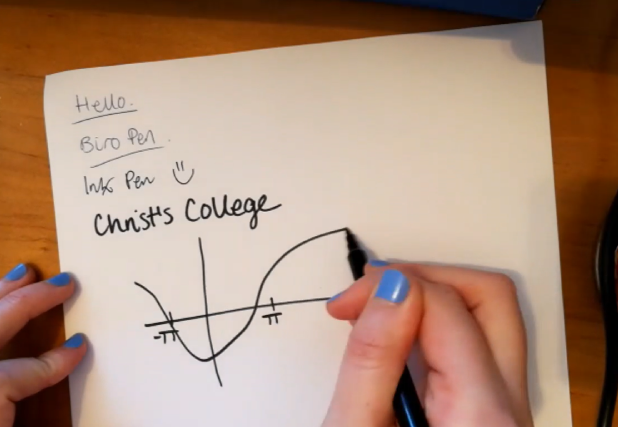
Please watch this film made by Churchill College. We would like you to use "Set up 2: Phone holder" also called a gooseneck as this works best.
You may need to turn on 'auto-rotate' on your phone so that the camera orientation changes (if you don't, your image may be sideways or upside down to the interviewers/on your screen - check this). Usually you will need to turn on auto-rotate, then turn your phone landscape, and then place it on your stand over the paper.
Important: don't forget to mute the microphone on your second device (e.g. phone) and turn the volume off on it - otherwise you'll get a nasty echo as there are two devices in one room! Teams usually gives you the option to join without audio - click that.
You need to know how to get your second camera set up as desired, so do practice - it should be quickly sorted/ready to go at the start of your interviews!
To join with your main device, please follow the instructions for via the App or via Web (browser). Remember to make sure you have logged out of Teams before you click your interview link.
Then, on your second (mobile) device, click the link to join your interview - you will need to be able to access your email to do this on your second device as well. After clicking the link:
- Select the account you want to join from (if you have more than one option) or choose to join without signing in.
- If you selected 'join without signing in', enter your name (exactly as it is on UCAS).
Click the 'More join options' button and select 'audio off'.
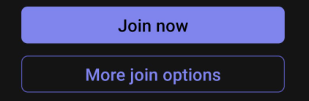
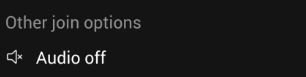
- Click join. Note that the camera might be your front-facing camera. You can switch the camera around once you're in the meeting itself - don't panic!
- Once you have entered the meeting, you can switch the camera around. Read the notes on auto-rotate! You may need to do this before you clip your mobile device into the holder. Practise doing this, so you know what you're doing on the day.
We recommend joining first on the main device (Camera 1), followed by your mobile device (Camera 2).
On your main device (Camera 1/laptop/computer), you'll be able to see all video feeds: yourself, your second device, and those of the interviewers (which might include an interviewer also sharing pen/paper work or a whiteboard). You can pin a video feed so that it appears large for you on your screen and make things easier to see!
How to pin a video feed:
In the call, look for the ... symbol on the video feed you want to pin.
Then click 'pin for me'.
You can change the pinned feed at any time. It only changes the view for you, not for others in the call.
Sometimes, if you're logged into the app on your computer and your mobile phone, it creates an issue with your second camera not showing. To get around this, sign out of Teams on one (or both!) of your devices and join without logging into an account instead!
If you don't have a phone that can do this, is there anyone who might be able to lend you one or with an old one in a drawer somewhere?
Also read the Troubleshooting page for how to remedy most common issues.
