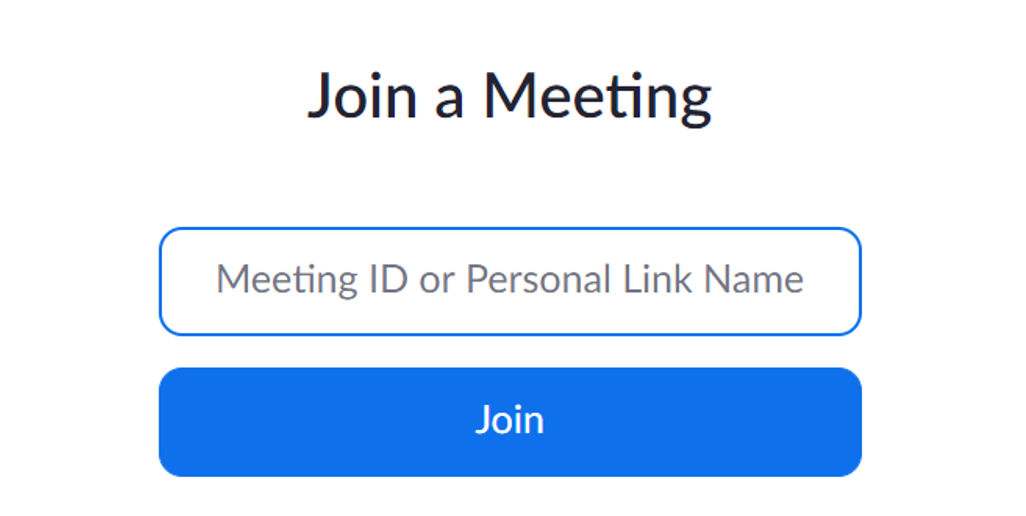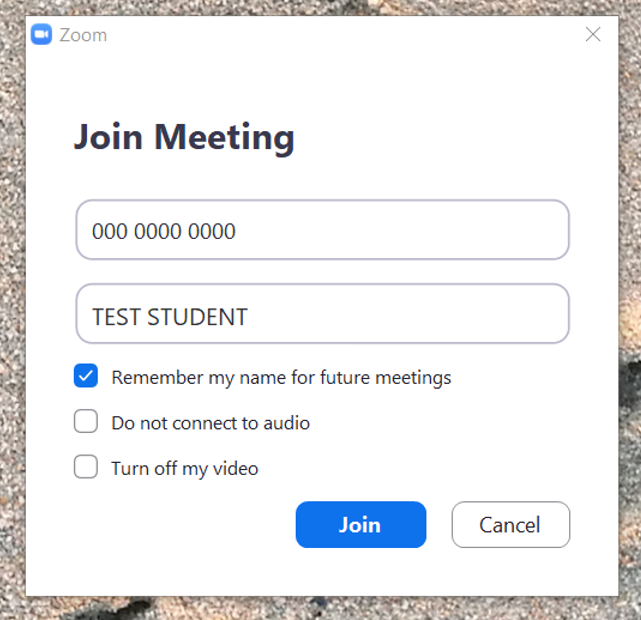Before looking at this page, please read about the Christ's Post-qualifcation Application Advice Clinic and its eligibility criteria. This page sets out the arrangements and what you need for Zoom appointments (with webcam).
What will you need?
You will need a device that allows you to use a microphone and webcam.
We recommend that you use a desktop computer or a laptop, if possible. It is important that you test that the microphone and webcam work on the computer that you are planning to use in advance of your appointment, in case there are any issues that you need to resolve.
If you would like to install the Zoom application on your computer, please see installing Zoom.
Before your appointment
We recommend that you think in advance about where you will take the call.
- We would like you to be alone in the room. Is there a nice quiet place where you won't be disturbed?
- We would like you to use webcam, as it is a conversation and we need to be able to see you.
- It's not a requirement, but it can sometimes help to wear headphones.
We will send you an email stating the date and time of your 15 minute appointment slot. There's a timetable on the advice clinic page to give you some idea of when you should hear from us. Times will be given as the time in the UK, so if you're outside the UK, please remember to check carefully what the local time will be (the World Clock website is useful).
On the day of your appointment
1. Before the appointment, find your email with the joining details and note
- The Meeting ID (a long number - 11 digits) OR the Link in your invitation (you only need one or the other).
- The Meeting Passcode (a 6 digit code)
- The appointment time
Make sure you keep this information in a safe place and to hand during your appointment (e.g. next to your keyboard), in case of any technical issues requiring you to rejoin the session.
| If using BROWSER | If using APPLICATION |
|---|---|
3. You can either copy and paste the link for your appointment directly into your browser search bar OR; go to http://join.zoom.us/, where you will need to copy and paste the link for your interview into the box OR type the Meeting ID (long number) into the box. Then press Join.
On the next page, check and edit your username, then press Join. | 3. Open the Zoom application. Click 'Join Meeting' and either copy and paste the link for your interview into the first box (Meeting ID) OR type the Meeting ID (long number) into the box. Check and edit your username at this stage. Make sure you have left 'Do not connect to audio' and 'turn off my video' unticked. Then press Join. |
| 4. Enter the meeting passcode when prompted | 4. Enter the meeting passcode when prompted and press Join. |
| 5. Press Join when you are ready. | 5. Check your camera is working and press 'Join with Video'. |
6. Wait to be let into your appointment.
7. When your appointment is finished, please leave the meeting. You will recieve a follow-up email within a week of your appointment.