This is a step-by-step guide on how to install Zoom if you wish to use the application for your interviews, instead of using Zoom in your web browser. For guidance on how to test your camera and microphone within Zoom, please refer to the Zoom Support page.
1. Visit the webpage https://zoom.us/download.
2. Select the ‘Zoom Client for Meetings’ option:
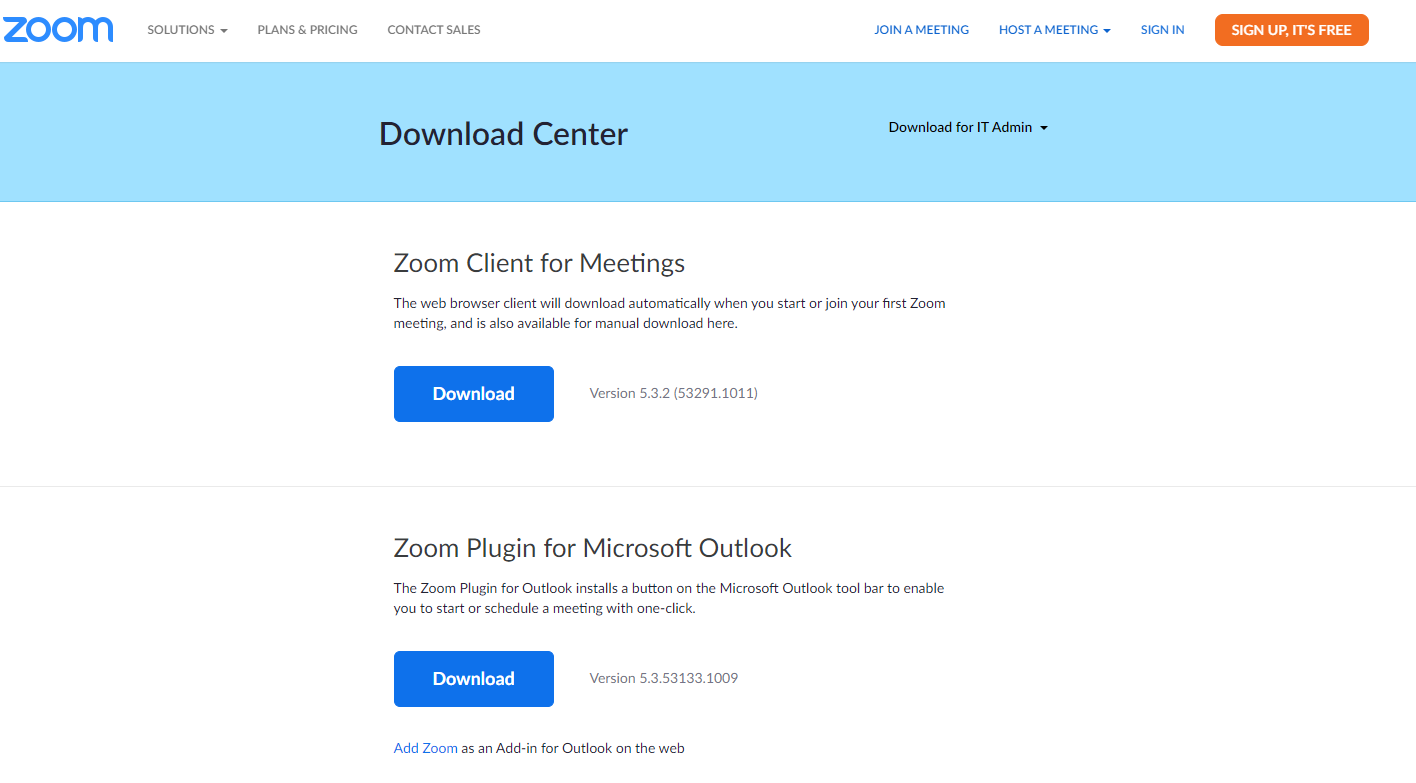
3. You should either have a pop up appear on your screen, or a download appear at the bottom of your webpage when this has installed. Click on this, and the Zoom app will be installed on your computer. When it has completed, the app should open:
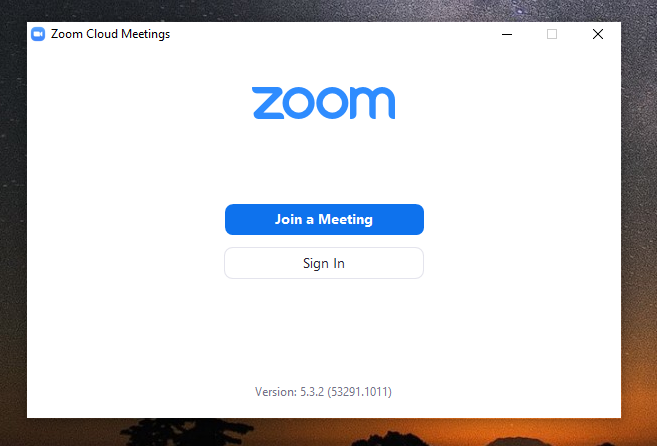
If you do not wish to create or sign in to an account (this is not necessary in order to use the application for your interview), then you are done!
4. Sign In to your account if you have one, or create a new one if you do not yet have one but wish to make one. To do this, click 'Sign In' and then choose one of the options: via Facebook, via Google, or 'Sign Up Free' in the corner. Follow the instructions to create your account.
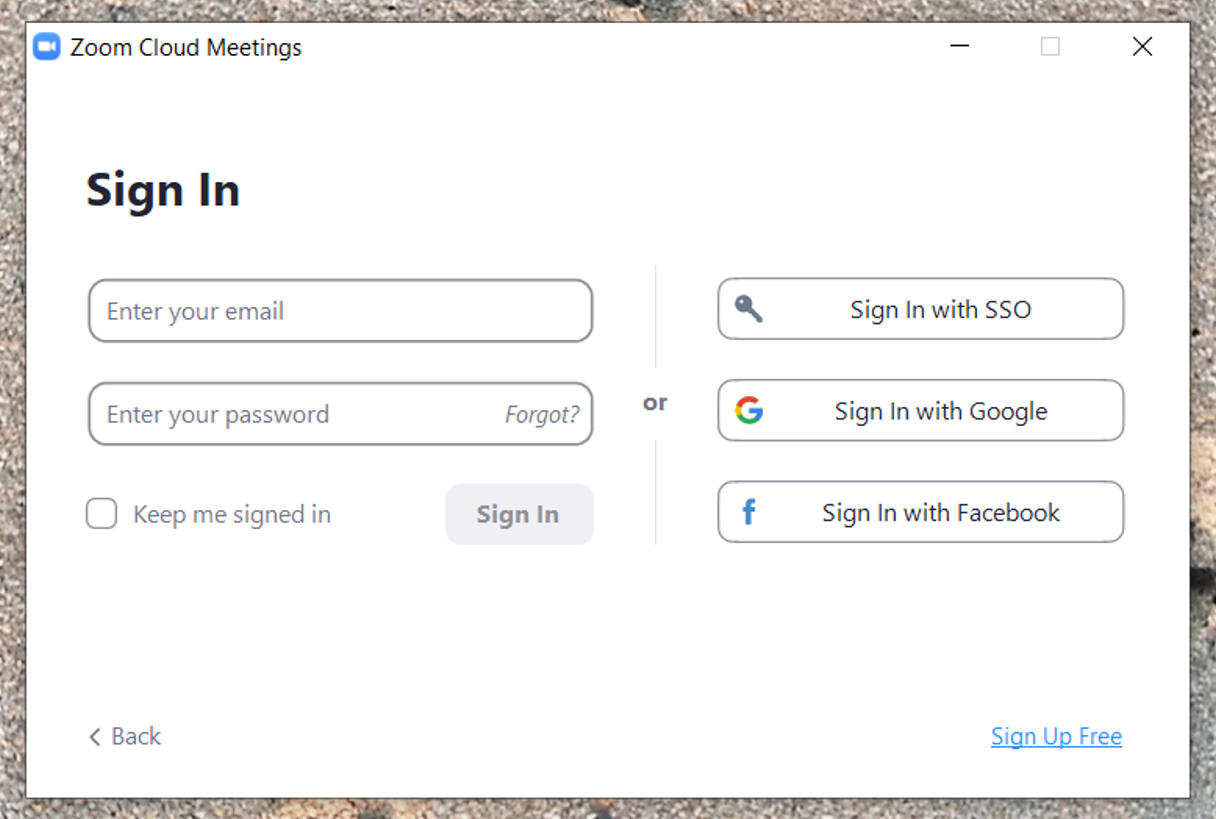
Back to Zoom Support / Stage 5: Cambridge UK remote interviews / Current applicants page / Subject information
