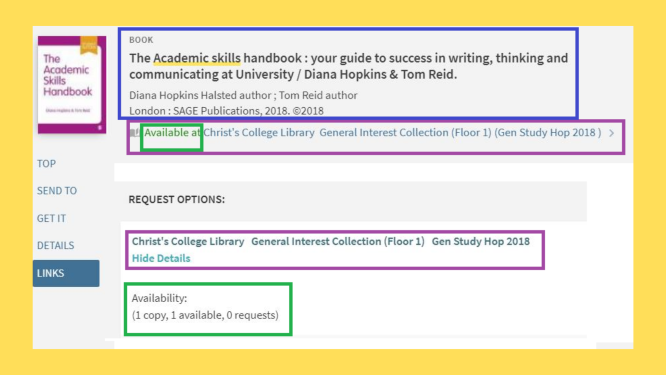Content
Overview
Finding Christ's Books
Borrowing and Returning Christ's books
Using your library account
Additional resources -- Recalls, Book recommendations
Overview
Working Library is the term we use for our main library that houses our modern material. The first floor is the reading room that also serves as a study area. Most of the material you will be needing for your course can be found in the Working Library.
What is a classmark?
A code (letters and numbers) indicating the subject of a book and its location in the Library by subject. Each Library has their own classmark system.
The example shows typical book information you can find from iDiscover such as availability, floor location of the book and its classmark. Can you find the classmark in the example picture?
(PDF To download the image)
We have a Poster on Classmarks and Book Locations to help you understand more about how the library is organised.
For further information on finding resources on iDiscover please have a look at our iDiscover page.
Answer: Gen Study Hop 2018
- You can find all the materials on your reading list and any additional materials on iDiscover. iDiscover has a search catalogue that each Cambridge Library deposits information in. You will be able to find all the book information you need, such as availability, Christ's library location, classmark, format and availability through the individual book records on iDiscover.
- Once you have located the book and borrowed the book, you can check the book status by logging in to your account ,found on iDiscover (top right of page). You can check loans, renew, recall, requests, fines and save search or book information history. Each library has its own rules on their book's library usage. For further assistance you can check our Visual guide on how to log in to your library account.
Christ's Library does not fine and we can remotely help you with any concerns on your library account and book borrowing.
For additional information on iDiscover and Online resources . We encourage our users to have a look at these pages as they provide visual aids and explain additional features and a more productive process in looking for resources.
Step 1: iDiscover search
- Enter few distinct key words from your title
- Author's surname
- Any distinctive additional information like year of publication or ISBN
Filters can be found on the side bar on the right of the screen or use the "Advanced search" on the top right of the search engine.
Step 2 : Getting your book/eresource
- Physical items: Go to the individual library book information on iDiscover. You will need a few clicks to get there. From there write down the "classmark" (letter-number code next to the library name) and the floor number. Come physically into the library and find your book on the library shelf by classmark and floor. For further information have a look at our page on Finding, Borrowing and Returning books.
- Eresources: Click on the link given on iDiscover to be directed to the host website. From there you will need to have a look what sort of access you have e.g can I have this as a PDF? Further information can be found on our page Online Resources
Step 3: Borrowing
- Go to the self-issue machines on Floor 1 of the library. Follow the instructions on the self-issue machines so you can place the book on your library account. You can borrow up to 15 items for 14 days.
You can also ask a member of staff to place it on your account in person or remotely. You will still need to pick up the book from the library.
You can manage your borrowed books by logging in to your library account
- For eresources you can simply access it online without coming into the library.
Step 4: Returning the book
-
You will need to physically bring the book back to the library if you are finished with it and wish to return it. Return the book at the self- issue machines on the First floor or ask a member of staff in person or remotely for help.
-
To finish place the book on the "return books trolley" next to the self- issue machines.
Troubleshooting:
Ask a member of staff in person or remotely in any step of the above process. Email: library@christs.cam.ac.uk
Christ's Library has a no fines policy. We do not fine you for overdo books but we do fine for lost books.
You can check your fines from other libraries and pay them off by logging into your library account through Log in to MY LIBRARY ACCOUNT.
|
Number of loans you can borrow |
15 |
|
Loan period |
14 days |
|
Maximum renewal limit |
56 days |
|
Reference books/periodicals (indicated on spine) |
Not borrowable |
|
No fines for Christ’s College Library students, staff or Fellows |
|
|
Books borrowed over University vacations may be retained until the beginning of the next Full Term. Relevant return dates are displayed in the Library nearer the time or on Latest Updates. |
|
A video transcript can be found as a Word Document. We also have a quick guide on how to find borrow and return books available in PDF form or in print form in our Library.
Finding my Books
You can find books and online resources using iDiscover (https://idiscover.lib.cam.ac.uk). For additional information on iDiscover and Online resources. We encourage our users to have a look at these pages as they provide visual aids and explain additional features and a more productive process in looking for resources.
You can find books and online resources using iDiscover (https://idiscover.lib.cam.ac.uk). Enter the information in the search bar and then filter on the right hand side of the screen.
- Use key distinct words from your book information
- Use the filters to filter availability at Christ's Library
- Make sure you have the right book and edition
- Write down the information you need to find the book in the library e.g classmark an floor number
Questions to ask when searching on iDiscover:
- Do I have the right book or edition?
- Is it actually available at Christ's?
- What is the format of the book?
- Have I checked the information of the book with my reference?
For additional information on iDiscover and Online resources . We encourage our users to have a look at these pages as they provide visual aids and explain additional features and a more productive process in looking for resources.
Once you have finished with your iDiscover search you should have all the below information in order to find the physical copy at Christ's Library or access the copy online.
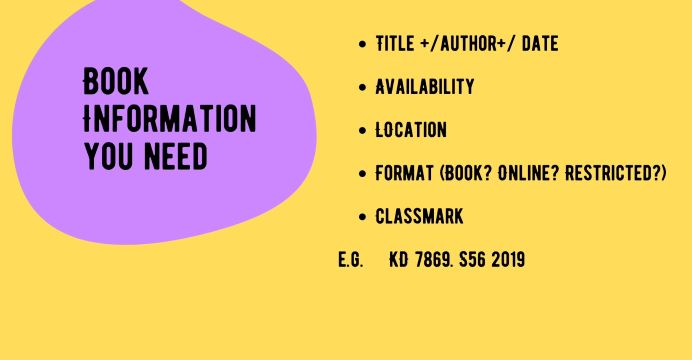
( PDF To download the image)
Step 1: iDiscover search
- Few distinct key words from your title
- Author's surname
- Any distinctive additional information like year of publication or ISBN
Filters can be found on the side bar on the right of the screen or use the "Advanced search" on the top right of the search engine.
Step 2 : Getting your book
- Go to the individual library book information on iDiscover. You will need a few clicks to get there. From there write down the "classmark" (letter-number code next to the library name) and the floor number (location at Christ's Library) . Make sure you also check availability and book format before coming into the library.
Step 3: Finding the book on the shelf
- With the classmark and floor information of the book you can simply pick the book up from the shelf. Borrowing and returning can be done through the self-issue machines on the First Floor.
An example of this information is "Floor 2. PQ 1993.5.F82 1990"
Troubleshooting:
Ask a member of staff in person or remotely in assistance for any step of the above process. Email: library@christs.cam.ac.uk
Borrowing and Returning Books
Books can be borrowed and returned via the self-issue terminals in the Reading Room (instructions are provided next to the terminals) in the Working Library, First Floor. Please place returned books on the 'Returned Books' trolleys to the left of the self-issue terminals.

Using your library account
- Go to iDiscover, click on “Login to iDiscover”, and then click Log in to my library account . For further assistance you can check our Visual guide on how to log in to your library account.
You can check loans, renew, recall, requests, fines and save search or book information history of all your libraries . Each library has its own rules on their book's library usage.
- Contact library staff if you have any questions on the books on your library account. You can find us in person Monday- Friday, 9-5 or we can access your account remotely by sending us an email at library@christs.cam.ac.uk
For more information on iDiscover features please visit our iDiscover page.
To renew books you can either do it yourself through your library account Or ask library staff to do it for you in person or remotely
- You need to access your library account through iDiscover.
- Library Account : Go to iDiscover, click on “Login to iDiscover”, and then click Log in to MY LIBRARY ACCOUNT .The account tells you how many books you have on loan from the libraries you have access to across the University, and whether you need to renew or return them.
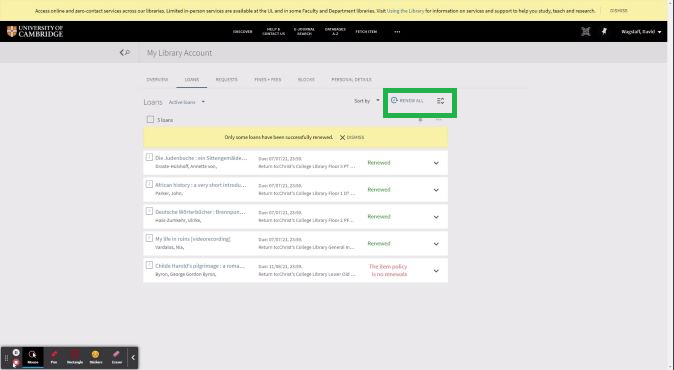 (PDF To download the image)
(PDF To download the image)
For further information please look at the visual guide on accessing your library account.
Additional Resources
For requesting a book (item from our library that is currently on loan):
1.Log into your library account
2.Search on iDiscover to find the book you are looking for. Check first to see if the library has other copies.
3.When you find your book, click to enter the record. Next to the holding information there is a "Request button".
4.Click on the blue 'Request' option on the screen to recall the book from whoever currently has it.
5.The current borrower will be notified of the amended date by which the item must be returned.
6.Once the book has been returned you will be notified by email, and you can then pick it up from the Reservation Shelf by the Reading Room entrance in the Working Library .
For further information we have a PDF guide on requesting books.
If a book or DVD (not an ebook) you need is not available in our collection, you can request we purchase a copy. Please visit Book Recommendations for further information on the Book recommendation process and the recommendation form.
As well as the College Library, you have access to the facilities and collections offered by your Faculty and Departmental Libraries Directory and by the Cambridge University Library. These libraries will have their own websites with their own borrowing rights and fines.